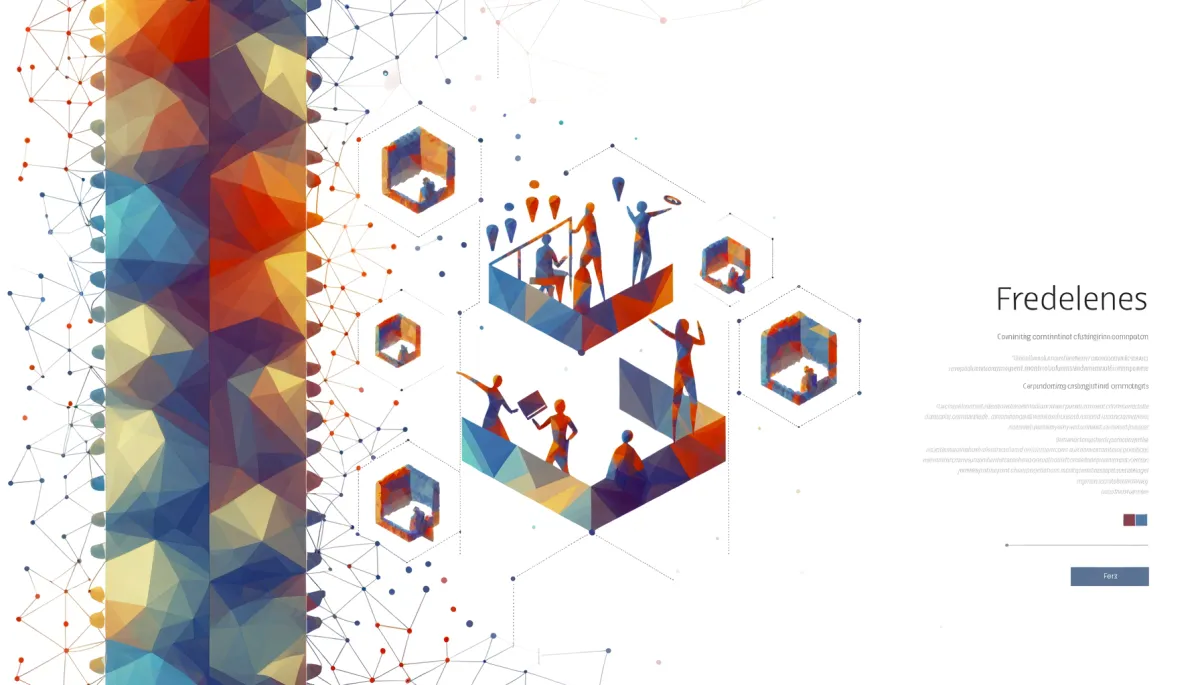
Unfolding GoHighLevel’s Nested Columns for Better Functionality
Unfolding GoHighLevel’s Nested Columns for Better Functionality
Adequate knowledge of GoHighLevel's nested columns is of utmost importance for effectively utilizing the platform. This article aims to explore GoHighLevel’s nested columns in detail, exposing how they help in enhancing functionality, and ensuring responsiveness across different form factors.
Introduction
If you're working with GoHighLevel and want slicker, more responsive designs without spending hours fiddling with every element, nested columns are your secret weapon. Think of them as containers inside containers—an easy way to structure content so it adapts neatly to different screens, whether it's desktop or mobile.
Here’s the thing: most freelancers and small agencies overlook nested columns because they seem “extra.” But once you wrap your head around them, you’ll wonder why you didn’t use them sooner. Mastering this one feature alone can make your pages look more professional and function way better, with less effort.
In this guide, we’ll break down what nested columns actually are, why they matter, and how to make them work for you with minimal fuss. Let's dive in.

Understanding GoHighLevel Nested Columns
At its core, nested columns in GoHighLevel are exactly what they sound like—columns placed inside of other columns. Instead of being limited to a single row of evenly spaced elements, you can stack different sections inside each other to create complex, responsive page layouts.
So, why bother? GoHighLevel’s basic column layout lets you split any row into multiple columns—2, 3, 4, you name it. But sometimes, you need more flexibility: a headline next to a form, followed by a three-column section under just one of them. That’s where nesting comes in. It gives you tighter control over how content stacks on mobile, flows on tablet, or aligns on desktop.
It’s all drag-and-drop friendly, too. You take a column, drop another row into it, and start building inside that space. Visually, it might feel like Tetris at first, but once you grasp the structure, it adds a whole new design layer to your funnels and websites without writing a line of code.
Bottom line: Use nested columns to break free from rigid layouts and build pages that fit your content, not the other way around.
The Need for GoHighLevel Nested Columns
Here’s the deal—nested columns in GoHighLevel are essential if you want your funnels, forms, and pages to actually look good and work right on every screen size. Desktop, tablet, mobile—each has its own quirks. Without nested columns, you're stuck with rigid layouts that break or shift awkwardly when viewed on smaller devices.
Nested columns let you dial in control at a deeper level. Instead of forcing everything into a single row structure, you can break your layout into smaller, modular chunks. This means better spacing, cleaner designs, and way more flexibility. Need an image next to two buttons on desktop, but stacked vertically on mobile? Nested columns make that easy. Want consistent padding inside each section without affecting your full-width layout? That’s the kind of detailed responsiveness nesteds provide.
It’s all about adaptability. Freelancers juggling multiple client accounts will appreciate the time saved by building dynamic layouts that don’t need constant tweaking after publishing. Efficient, clean, responsive—nested columns can be a quiet game-changer in your design toolkit.
GHL's Nested Columns Creation Walkthrough
Let’s break this down straight and simple—creating nested columns in GoHighLevel isn’t rocket science, but knowing the right steps can save you a ton of frustration.
Here’s how to do it:
Open the Funnel or Website Builder
Jump into your GoHighLevel dashboard, head to Sites > Funnels (or Websites if that’s your thing), and open up the page you want to edit.Add a Section and Row
Start by adding a basic section. Then drag in a row with your preferred column layout (2-column, 3-column—you get the idea).Nest the Columns
This is where the magic happens. Inside one of your main columns, drag another row. Boom—you’ve just nested a column. You can repeat this as needed for layered complexity.Drop in Your Elements
Text, images, buttons—stack them any way you want inside the nested column. Think stacking blocks, but make it web design.Tweak Spacing and Responsiveness
Click on the Row or Column settings and adjust padding, margins, and alignment. Use the mobile and tablet views to make sure everything adapts nicely.
Pro Tips for Clean Builds:
Less is more: Don’t go overboard with too many nested layers. It gets messy fast and harder to troubleshoot.
Use spacing wisely: Padding > Margin for controlling internal element space.
Label your sections: Seriously, do yourself a favor. Use the label tool to name your rows and columns. It saves time when you come back later.
Nested columns put you in control. Whether you're building a product page, opt-in form, or something more advanced, a well-structured layout keeps your content flowing and your conversions climbing. Keep it simple, test often, and optimize as you go.
Effective Use of Nested Columns in GoHighLevel
Nested columns are powerful—but only if you use them right. Here’s how to get the most out of them without overcomplicating things.
Start with purpose. Every nested column should serve a function: better mobile responsiveness, cleaner layout, or improved visual hierarchy. Don’t nest “just because.” Think of it like building shelves—don’t build more unless you know what you’re putting on them.
Keep your nesting level to a minimum. One or two layers deep is usually enough. Go too deep, and things get messy fast—harder to align, harder to adjust, and nearly impossible to troubleshoot when something’s off.
Use nesting to control spacing. Instead of padding individual elements, nest them inside a column and apply padding there. It keeps your design tighter and easier to tweak later.
Be device-aware. Always preview your layout on desktop, tablet, and mobile as you build. Nested columns let you stack elements differently on each device, but unless you check regularly, you’ll miss weird overlaps or awkward shifts.
Common mistakes:
Nesting just to match a visual idea without considering responsiveness.
Forgetting to align nested content consistently.
Applying styling to individual elements instead of the container column.
Pro tip: Label your columns and sections. GoHighLevel doesn’t automatically name them, and if you’ve got three nested layers all named “Column,” editing becomes a nightmare. Save future-you some headaches.
Extensive Advantages of Using GoHighLevel
Let’s get real—if you're already leaning toward using GoHighLevel, you might as well get the most bang for your buck. That’s where Automatescale comes in. When you get GHL through Automatescale, you’re not just unlocking software—you’re getting a whole ecosystem to back you up.
First off, bonuses. Automatescale stacks value on top of your GHL subscription with perks like pre-built snapshots, onboarding tools, and templates that save hours of manual setup. You’ll also get free support materials and training guides to flatten that learning curve fast.
Even better? You get access to Automatescale’s private community of GHL users: other entrepreneurs, marketers, and freelancers who are actually using the platform day in and day out. If you've ever wished you could just ask someone how they solved a specific workflow problem—this is your space.
Bottom line: grabbing GHL through Automatescale is like getting a two-for-one deal—powerful software and a go-to support system that actually understands freelance life.
Conclusion
If you're considering diving deeper into GHL or want to optimize your setup further, grabbing your account through Automatescale is a smart move. You’ll score extra perks like free add-ons, premium templates, and access to a tight-knit, helpful community of users.
The tools are here. The know-how is in your hands. Use what you’ve learned to optimize your workflows, impress your clients, and make your projects shine. Let nested columns be your layout superpower.